

3.4 Launching SpyEraser for the first Time
Once the program is loaded, you will be able to see the main screen of SpyEraser.
System Overview
The System Overview section gives you a summary of various operations performed on your system using SpyEraser. A brief information of the latest spyware scan, scan results, scan schedule and other details are listed. It also shows the number of spyware found to date and the number of spyware erased. The buttons on the right side of the main screen are to scan for spyware, configure Live Guard protection and configure various other settings. The information listed on the main screen is given below:
Last Scan - It shows the date and time on which the last scan was conducted.
Last Scan Results - It displays the number of spyware detected during the last scan.
Scanning Schedule - It shows whether the System Scan schedule is activated.
Real-Time Protection - It shows the total number of protection guards that are currently active.
Online Updater - It shows whether the online updater is enabled or not.
Latest Spyware Definitions - It displays the date and time of the latest spyware definitions installed on the system.
SpyEraser Version - It displays the version number of SpyEraser currently installed on the system.
Spywares Found to Date - It shows the total number of spyware found on your system to date.
Spywares Erased - It shows the number of spyware erased from your system to date.
Note: The items marked in red in SpyEraser require your immediate attention.
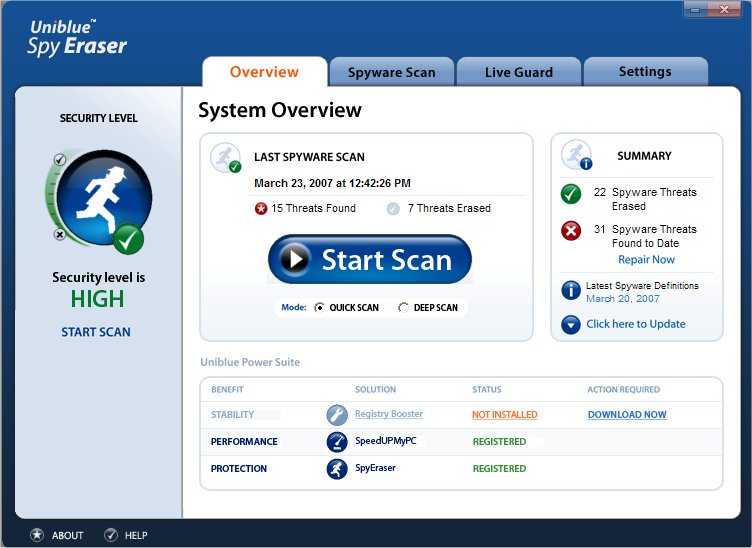
After the first launch, SpyEraser is accessible either as a Start Menu item, or on your Desktop or minimised in your Tray Bar.
Upon installation, the SpyEraser icon will be placed on your desktop.
![]()
Double click on the SpyEraser icon to launch the program.
SpyEraser will start minimised in the Tray Bar. The SpyEraser icon will appear in your system tray as may be seen from the screen shot below:
![]()
To start SpyEraser, double click on the SpyEraser icon. This action will launch the program.
To start SpyEraser, you may also click on the Quick Launch Icon on the Quick Launch Bar at the bottom of your screen.
![]()
![]()
Copyright (c) 2006 Uniblue Systems Ltd. All rights reserved.